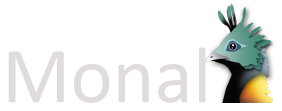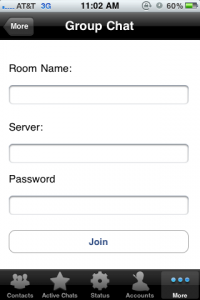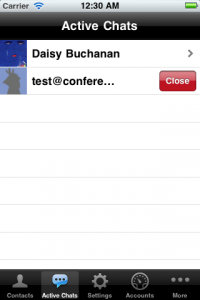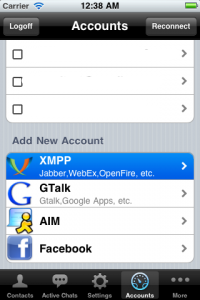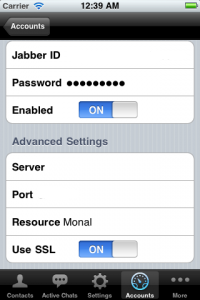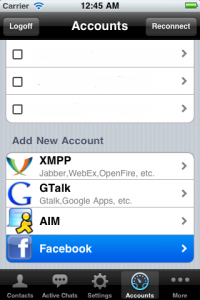Monal supports XMPP MUC (Multi user chat)
Using Group Chat
If a group chat room is entered, Monal will join it and it will show up in both the active chats list and as an online “user” in the contacts list. Talking in a group chat is the exact same as talking in a normal one. When entering a room, Monal requests the server send the last 5 messages of the conversation if it is available.
Invitations
If invited to a room, Monal will ask to accept the invitation and join the room if accepted.
Joining a Room
A room is joined by going to In the More-> Group chat.
If the server supports it, Monal will discover at login what the address of the group chat service is. The server field on this page will be filled with the correct information if it is discovered.
After entering the room name and a password if necessary, tap join to enter the chat. Monal will either connect or return an error.
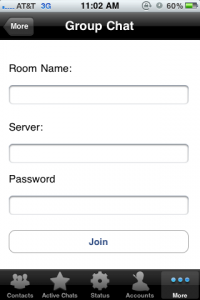
Leaving a Room
To leave a room, swipe the item in active chats and press the close button.
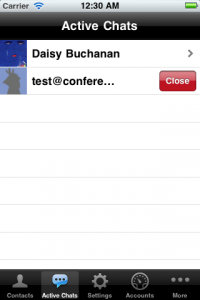
Setting Nickname
Not available in the current build but will be available in the future.
Searching Rooms
Not available in the current build but will be available in the future.
Searching Users
Not available in the current build but will be available in the future.